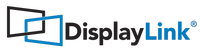Knowledge Base
-
News →
-
Tips and Tricks →
-
Corporate Deployment →
- How to deploy DisplayLink Windows software within a corporation
- How to deploy DisplayLink macOS software within a corporation
- How to deploy DisplayLink MSI files in a corporate environment with GPO or SCCM
- Problems with 802.1x authentication and DisplayLink docks
- Installation switches for installing DisplayLink software on Windows
-
Troubleshooting: General →
-
Troubleshooting: Windows →
- My Device is not Working Properly on Windows 10
- How can I report Windows issues to DisplayLink?
- How can I report Windows installation issues to DisplayLink?
- My DisplayLink device does not work at all, or I get the message "USB device not recognized", when connecting on Windows.
- What are the minimum PC requirements for Windows DisplayLink software?
-
Troubleshooting: macOS →
-
Troubleshooting: Android →
- Known issues and limitations with DisplayLink for Android
- Android Phone is not cloning to a DisplayLink screen
- What are the dialog prompts for when I connect my Android device to a DisplayLink product?
- Android phone or tablet does not work with DisplayLink USB C dock
- How to manually detect your DisplayLink device on Android
-
Troubleshooting: Ubuntu →
-
All articles →