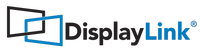macOS App: Clamshell / Lid Closed Mode
The macOS App driver does not allow me to operate on external monitors with the laptop closed. I had to uninstall the driver and reinstall the one from November to be able to work in clamshell mode. This is glitchy in the old driver, often freezing my computer. I was hoping to see this stabilize so I wouldn't have to restart so often (almost every time I disconnect my laptop from the docking station).
macOS 12 Monterey is now released and addresses the clamshell / lid closed use case on Intel macbook computers.
-
 Sally
commented
Sally
commented
MacOS App: Clamshell/lid closed mode.....Same problem here except I'm leaving my lid open which is NOT preferred. Will we be notified when an update is here?
-
 Srihari G
commented
Srihari G
commented
No solutions are working, this needs a fix, it has been reported more than a year ago, this is very frustrating, making it work on the latest M1 Macs , when neglecting the intel chip set is just preposterous.
-
 Alex
commented
Alex
commented
I cant get any solutions to work, I have a MacBook Pro 2020 i5 with a Dell D6000 dock and 2 monitors. Very frustrating that so many people have the same issue and the company has not come out with a solution to have the mac go into clam shell mode. Does anyone know when they will have a fix?
-
 LSUTigersFan
commented
LSUTigersFan
commented
Same problem here, and it is frustrating as ____________.
Running
MBPro 15" late 2018 (2.6Ghz Intel i7 6 core)
BigSur11.2.3
Displaylink Manager v 1.3.0 (Build 56.111) -
 cabralta
commented
cabralta
commented
I was able get my dual screen configuration with a 2018 MacBook Pro running 11.2.3 + clamshell closed working by uninstalling BigSur versions of displaylink and then installing 5.2.5 (https://www.displaylink.com/downloads/file?id=1636) again. Looking forward to getting the updated version when they support Intel Macs - this seems like a big miss, I assume most of the customer base is still Intel based. Amphetamine also worked for native but keeps the third screen going which causes trouble with going full screen in remote sessions (e.g. Citrix) for corporate environments.
-
 Nicholas Leeder
commented
Nicholas Leeder
commented
Hi everybody - disappointed as the rest of you about the lack of clamshell support on Intel Macs. I read below about using the 5.2.5 driver (which I was using before a machine rebuild this week). It worked fine before (I was on Catalina and upgraded to Big Sur), but installing 5.2.5 straight onto Big Sur does not seem to work for me. Any ideas?
-
 thotasairam
commented
thotasairam
commented
Jd's work around for big Sur intel Macs worked for me! Thanks! But I still would like to get this feature though. Don't like relying on third party applications. Please fix this.
-
 Nicholas Leeder
commented
Nicholas Leeder
commented
Hi @Alban - what is the expected date of release?
-
 thotasairam
commented
thotasairam
commented
Fix needed! Awaiting eagerly!
-
 JD
commented
JD
commented
@Jason - you don't have to use triggers, but I feel that it makes the app more convenient. Try turning amphetamine on manually (App icon in Menu bar > Start a session) and make sure that "Allow display sleep" is checked and the other two checkboxes are unchecked.
@Alban Rampon, while we understand that development is ongoing, I think I speak for everyone when I say that we would like an update that is more comprehensive than a single sentence.
-
 Jason
commented
Jason
commented
I tried downloading the Amphetamine app as JD (previous comment) suggested, but very little luck on that front. I spent 2 hours messing with the "triggers" in the preferences but it did not work out as expected - the screen would revert back to normal settings (pre-trigger) once I turned the webcam on. Im not sure if having a webcam connected triggered it to glitch. It would just flicker on and off every 15 seconds prompting me to log in to my mac.
I am running a MacBook Pro (late 2015) 15-inch i7 core (by no means a "slow" mac) and downloaded the latest display link driver (1.3) and did the complete install. The clamshell mode does not work in this mode. I have to have my MacBook open and it allows me to have 2 external monitors + the laptop monitor. The whole point I purchased this hub was for the easy of connectivity in clamshell mode. I am impatiently waiting for an update to this issue.
-
 Anonymous
commented
Anonymous
commented
Any updates on this fix?
-
 Anonymous
commented
Anonymous
commented
The workaround of Tycenjmccann unfortunately does not work for me.
While the cmd+alt trick indeed duplicates only one of the two external monitors, after closing the lid both monitors go black every 10-15 seconds for 5 seconds.I did find another workaround which does work for me (mid 2015 MacBook Pro with macOS 11.2.2):
I uninstalled DisplayLink Manager 1.3 and installed legacy release 5.2.5. After a restart the MacBook can now stay in clamshell mode while my two DisplayLink monitors (Philips 241B) work without interruptions over USB.
-
 ManDot
commented
ManDot
commented
Tycen workaround works for me bump
-
 Tycenjmccann
commented
Tycenjmccann
commented
A decent workaround I have been using is to Mirror your main display (i.e. the book) to one of your monitors, then when you close you have a "mirrored" display and an extended display.
Not ideal but it does give the same feel as if clamshell was working properly.
To do this you go to the Arrangement tab, then cmd + option and drag the external display you want mirrored over the main display and drop.
-
 Ronn
commented
Ronn
commented
Awaiting fix on this!! Any updates regarding the timeline?
-
 BRM
commented
BRM
commented
JD's solution below works.
-
 The•S1R
commented
The•S1R
commented
I am using a Plugable USB-C Dual 4K Display Adapter with Ethernet (USBC-6950UE) plugged into a USB-C port of my OWC 14-Port Thunderbolt 3 Dock with my 13" MacBook Pro M1 (macOS Big Sur 11.2.2). Clamshell mode works flawlessly. with DisplayLink manager v1.3 with both external monitors connected to the Plugable adapter..
-
 Alex
commented
Alex
commented
Commenting on this to keep up with when this is fixed.
-
 Gilberto Pereira dos Santos Júnior
commented
Gilberto Pereira dos Santos Júnior
commented
is that any update regards this isso?