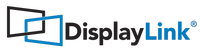My Device is not Working Properly on Windows 10
DisplayLink Devices with Auto Install
Up until 2009, a few devices based on DisplayLink technology included an auto install driver feature. This required the DisplayLink USB driver to switch the device from being a mass storage device to a video device. On Windows 10, we use the Microsoft USB driver, and this does not support the switching between a mass storage device and a video device.Therefore it is not possible to support these DisplayLink enabled devices on Windows 10.
Examples for affected devices are:
- LG L206WU USB monitor
- Samsung 940UX USB monitor
- First generation HP USB 2.0 Dock Station (Model number: HSTNN-S01X)
- InFocus IN1100 Projector
Diamond vstream WPCTVPRO
This Diamond device is a wireless USB device. The wireless part of this product is not provided by DisplayLink and is not part of the DisplayLink drivers. It appears that the DisplayLink device is not appearing on the USB bus correctly due to the wireless link. This problem is outside DisplayLink technology and suggest contacting Diamond if this product is not working after updating to Windows 10.Dell D5000 wireless dock
The WiGig driver is not compatible with Windows 10. Dell has an article about this.
Device Manager - Error Code 10
There have been some instances of DisplayLink devices with a yellow "!" in device manager, and opening the properties shows that they have an error code 10. This has been either due to a faulty device, or due to a device with auto install (which are not supported as covered above) and the DisplayLink video driver is trying to talk to the wrong interface putting it into an error state.
For some USB graphics adapters (USB->DVI and USB->VGA), we will be able to implement a workaround for one particular hardware fault. It will require both at least DisplayLink driver R8.2 or higher and Windows 10 (Build from 15049) as this needs an OS change.
Device Manager - Error Code 10
There have been some instances of DisplayLink devices with a yellow "!" in device manager, and opening the properties shows that they have an error code 10. This has been either due to a faulty device, or due to a device with auto install (which are not supported as covered above) and the DisplayLink video driver is trying to talk to the wrong interface putting it into an error state.For some USB graphics adapters (USB->DVI and USB->VGA), we will be able to implement a workaround for one particular hardware fault. It will require both at least DisplayLink driver R8.2 or higher and Windows 10 (Build from 15049) as this needs an OS change.