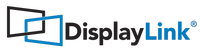The edges of the desktop are cut off on my TV
If using your DisplayLink product to connect to a TV, all of the Windows desktop may not be available. This is caused by HDMI overscan. When showing a Windows desktop, overscan prevents the edges of the screen being visible, which can hide the task bar and icons.
Disabiling HDMI Overscan on the TV
The best work around for the issue is to disable HDMI overscan on the HDMI input of your TV. The steps for doing this will differ depending on your TV and you should refer to you TV User Guide. There are also a number of articles on the internet which describe how this can be done:
Using TV screens as monitors (how to fix overscan/zoom)HD 101: Overscan and why all TVs do it
DisplayLink Fit To TV Feature
DisplayLink software contains a UI option to "Fit to TV". This can be used to reduce the size of the Windows desktop on the TV screen.
This feature is only available for Windows Vista, Windows 7 and Windows 8.1.
The following limitations exist with Fit To TV:
- Fit to TV only works in extend mode. If choosing the option while in mirror mode, the DisplayLink screen will change to extend and be placed above the laptop screen in Windows Display Properties.Fit to TV does not support rotated modes.
- Fit to TV is only available when you have one DisplayLink monitor connected. If there is more than one DisplayLink display connected, the feature will be disabled and the menu option greyed out.
- To configure Fit to TV, choose the "Fit To TV" option from the DisplayLink GUI.
- The following interface appears:

- You will also see a red border on the DisplayLink screen

- The red border shows the size of the new Windows desktop. Use the
"+" and "-" controls on the Fit to TV GUI to change the
size of the red border until it fits on the TV screen.
Note: Finer configuration of the size of the border can be achieved by holding down the CTRL key and clicking the "+" and "-". - Once the red border is at the edges of the TV screen, click "Apply" to resize the Windows desktop.