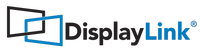DisplayLink Manager App Rotation for Apple M1 on macOS 12+
DisplayLink Manager 1.6 introduce rotation on Apple M1 computers through the app user interface.
Monitors not driven through DisplayLink technology on M1 computers and all monitors on Intel computers stay configurable through system settings.
Monitors not driven through DisplayLink technology on M1 computers and all monitors on Intel computers stay configurable through system settings.
Here are the steps to rotate your display(s):
1. Click on the DisplayLink Manager icon located on the menu bar

2. Select the display you want to rotate from the combo box.
So you can easily distinguish monitors of the same model, when you place your mouse cursor over the display name, a red outline will be displayed on the monitor selected.
So you can easily distinguish monitors of the same model, when you place your mouse cursor over the display name, a red outline will be displayed on the monitor selected.
There are 4 options to choose from:
- Standard - no rotation is applied
- 90° - rotates display by 90 degrees
- 180° - rotates display by 180 degrees
- 270° - rotates display by 270 degrees

3. Screen rotation is set to 90 degrees

4. Select "Standard" option from the combo box to disable rotation