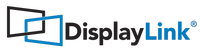End-User Cleaner Tool for macOS
1. Introduction to End-User Cleaner tool for macOS

End-User Cleaner is a utility tool for removing DisplayLink Manager app and associated components, data and user preferences. User can select components to be removed.
2. How to use the End-User Cleaner tool for macOS
- Download DisplayLink Installation Cleaner for macOS.
- Run End-User Cleaner tool.
- Select actions to be performed by the End-User Cleaner tool. All actions are enabled by default to fully clean the workstation. The actions are described further in this paragraph.
- Click "Clean" button.
- A system prompt will appear, requesting the user to provide password. Please provide the password.
- End-User Cleaner tool will proceed with the cleaning. This may take up to few minutes.
- Depending on selected options a restart can be or be not needed. If it is not required, the tool can be closed by clicking "OK" button. I restart is required, tool displays the "Restart" button instead. To complete the cleaning process, please click the "Restart" button to reboot the system.

2.1 Remove all DisplayLink Manager components and data
This option uninstalls DisplayLink Manager application, all the associated components and user settings. By default it removes Login Screen Extension as well. The user is not able to change this setting.
2.2 Remove Login Screen Extension
This option removes Login Screen Extension. If the user wants to remove Login Screen Extension only (without affecting DisplayLink Manager application or settings) "Remove all DisplayLink Manager components and data" and "Reset Screen Layout" options should be unchecked.

2.3 Reset Screen Layout
This option resets the screen layout settings used by the operating system such as display arrangement or rotation.
3. Frequently asked questions
3.1 End-User Cleaner appeared after system reboot. Is there an action required?
In some cases, after the system reboot, End-User Cleaner window may get restored by the operating system. However, End-User Cleaner tool already finished the cleaning and no additional action is required. The user can close the tool by clicking "Cancel".