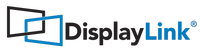macOS Sonoma 14: Screen Sharing Picker and Stop Sharing Button
Once screen recording permission are granted for the DisplayLink Manager app (please refer to macOS Sonoma 14: Screen Recording Permission for all the information about screen sharing permissions) and at least one DisplayLink-enabled display is present, the screen sharing picker icon appears on the macOS status bar.

If you run DisplayLink Manager 1.10 alpha or later when you click on the screen sharing picker icon you will see a menu showing a preview of each DisplayLink-enabled display, like the following one:

You can move between all the display previews using the arrows buttons.
There is also a "Stop sharing" button on the bottom part of the picker menu. If you click on it while previewing one of the Displaylink-enabled screens the screen recording session associated with it will stop working and consequently your DisplayLink screen will stop working (screen content freezes).
With DisplayLink Manager 1.9 or earlier the screen preview and the stop sharing button are not visible.
To re-enable your stopped DisplayLink screen you need to disable and re-enable the frozen display from the DisplayLink Manager app, using the disable/enable toggle (see this article for more information about disabling displays).
Alternatively you can unplug and re-plug the DisplayLink adapter/dock so all the associated the DisplayLink-enabled displays will be automatically re-enabled.
When pressing the "Stop sharing" button, if it happen to be the last available screen sharing session, an orange microphone icon may temporarily show up in the macOS status bar.

This icon is usually connected with audio recording. DisplayLink Manager is not able to record and is not sending any video or audio back to Synaptics.