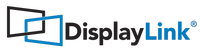How to report macOS issues to DisplayLink
DisplayLink provide a support tool that can check for common issues and gathers up system information, useful to DisplayLink in diagnosing problems. Before submitting a bug to DisplayLink, please follow the steps below to provide the right information.
The support tool produces a zip file containing information stored in plain text. The file and log text are not encrypted (apart from the DisplayLink software log files) to allow you to see what data has been collected.
These steps are for software version 2.0 onwards. KEXT legacy V1.x releases are no longer being maintained.
- Download and run the Mac DisplayLink support tool
- Optionally you can run the tool first in order to increase log verbosity. Go to menu Advanced, select the Log verbosity submenu and choose Debug or Verbose. The default value is Info, while Verbose is the maximum verbosity level. To make the verbosity change effective you need to unplug and replug the adapter.
- Ensure the DisplayLink adapter is connected to your Mac.
- Run the tool after the problem has occurred.
- A .zip file will be created containing all the needed information.
- Close the tool and locate the new .zip file on your Desktop.
- Send the debug file to DisplayLink support, along with a description of the issue.
- If you increased the log verbosity reopen the tool and change it back to default value Info.
- DisplayLink Software installed
- DisplayLink devices connected to the Mac and status
- Basic mode: basic System Profile as shown by Apple System Profiler
- Full mode: full System Profile as shown by Apple System Profiler