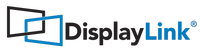How to identify the DisplayLink software version installed
To identify the version of software installed on Windows
- On Windows 7: Open "Uninstall a program" under Programs and Features in Control Panel.
- On Windows 10: Open "Apps and features" under Settings.
- Locate the "DisplayLink Core Software", "DisplayLink Graphics Driver" or "DisplayLink Graphics":


The version number can also be found in the Windows registry under
HKEY_LOCAL_MACHINE\SOFTWARE\DisplayLink\Core\VersionTo identify the version of software installed on Mac OS
Mac OS El Capitan to Mojave
- Choose About this Mac from the Apple menu.
- Click on More Info...
- In the Contents sidebar select Extensions from the Software section.
- Scroll the list to reveal the DisplayLinkDriver extension information.

Mac OS Catalina and newer
Open the DislayLink Manager app located in the right side of your top menu bar. The version information will be located at the bottom of the GUI.